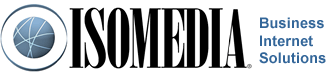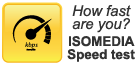Setting Up General Email Filters
If you have your hosting on one of ISOMEDIA's Linux servers you can use our server side email filtering. Below are instructions on how to setup general email filters using ISOMEDIA's filtering utility.
1. To setup your server side mail filtering log into your webmail (http://webmail.yourdomain.tld), once logged in click on "Mail" on the left side menu.
2. Click on "Folders" on the top menu. Then click on the drop down box that says "Choose Action" and select "Create".
3. A box will pop-up asking you to name the new folder, type in whatever you want to name the folder you want the emails to go into.
4. Next, click on "Filters" in the middle of the top menu, and then click on the "New Rule" button.
5. In the "Rule Name" box type in a name for this new filter, for example: "New Rule". Under "Rule Name", where it says "Select a field", click it and select whatever you want it to filter by. It should generate two new boxes to the right, that says "Contains" and an empty box. In the empty box, type in the filtering keywords, for example, the email address you want to block, or the words in the subject line.
6. Then under "Do this:" click on the drop down box and select what you would like to have done to the email, then click save.
If you are having difficulty and need further help please email, or call, technical support for assistance.
Call Customer Support
- Toll Free 1-877-638-9277
- Local (425) 869-5411
- More Contact Information
Customer Support Hours
- Monday - Friday
6:00AM to 8:00PM PST - Saturday & Sunday
9:00AM to 6:00PM PST