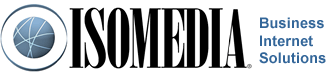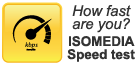ISOMEDIA Email Support
 Setting up SMTP Auth - ISOMEDIA Email in MS Outlook / Outlook Express
Setting up SMTP Auth - ISOMEDIA Email in MS Outlook / Outlook Express
These instructions will show you how to configure your email account to use SMTP Authentication in Outlook 2000 and up:

1) First select "Tools" menu, then item "Accounts...".
 2) Next, a window of accounts appears. Select the "Mail" tab and then select your mail account and press the "Properties" button.
2) Next, a window of accounts appears. Select the "Mail" tab and then select your mail account and press the "Properties" button.

3) Select the "Servers" tab on the next window that appears.
Under "Incoming Mail Server" set "Account name:" to just your username. Select "My server requires authentication" and press the "Settings" button.

4) A window label "Outgoing Mail Server" will pop up next. Check "Use same settings as my incoming mail server".
Do not select "Log on using Secure Password Authentication". Hit "OK"
to save these changes.
5) Click "OK" again to save all changes.
If you are having difficulty and need further help please email, or call, technical support for assistance.
Call Customer Support
- Toll Free 1-877-638-9277
- Local (425) 869-5411
- More Contact Information
Customer Support Hours
- Monday - Friday
6:00AM to 8:00PM PST - Saturday & Sunday
9:00AM to 6:00PM PST