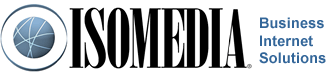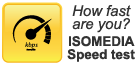Pioneernet Email Support
 Setting SPAM Settings - Pioneernet Email
Setting SPAM Settings - Pioneernet Email
SpamCatcher is FREE for Pioneer Internet access clients. So, just follow the instructions below, using your current username and password to enable it. With SpamCatcher, the power is in your hands. You decide when and how you want to use it and best of all—it's FREE. VirusCatcher has already been activated for all Pioneer Internet access customers!
•How to activate SpamCatcher
•How to deactivate SpamCatcher
•How to have an Email Address bypass SpamCatcher
If at anytime you need help with any of the instructions or features, please contact support.
- Go to the WEBMAIL system at http://webmail.pioneernet.net
- Login with your username and password.
- In the upper right hand corner there is a drop down box called "Account Options" drop it down and select "Change My Processing Rules"
- Click the "ADD" button to add a rule
- You will see the first option is a drop down box. Select "Header"
- For the next option you want to select "Contains"
- Leave the "Match Case" check box blank
- In the Search String box type:
SpamCheck\: LEVEL= \*\*\*\*\*
(Important: There is a space before the word LEVEL above.)
#Note: The Number of \* equals the level of SPAM filtering you would like. Five \* is the default and somewhat aggressive. If you would like to be less aggressive, you can add more \*. Our recomended levels are: 5 = agressive, 10 = medium, and 25 = tolerant Keep in mind this rule can be modified at any time. - The bottom section of this form is the section labeled "to the Mailbox" The box to the right has "<new>" In the next box type: SPAMBOX.
This will direct any spam into this box and you will be able to access this box from the main menu. - Click the Add button. The rule is enabled and SpamCatcher is on.
#Important: In order for SpamCatcher to work, the SpamCheck rule must be at the bottom of the listed rules.
- Go to the WEBMAIL system at http://webmail.pioneernet.net
- Login with your username and password
- In the upper right hand corner there is a drop down box called "Account Options" Drop it down and select "Change My Processing Rules"
- Click "Delete" to the right of the rule that has the value: SpamCheck\: LEVEL=\*\*\*\*\*
- You have now Deactivated SpamCatcher
Allow an Email address to bypass SpamCatcher
- Go to the WEBMAIL system at http://webmail.pioneernet.net
- Login with your username and password
- In the upper right hand corner there is a drop down box called "Account Options" Drop it down and select "Change My Processing Rules"
- Click the "ADD" button to add a rule
- You will see the first option is a drop down box. Select "FROM"
- For the next option you want to select "Contains"
- Leave the "Match Case" check box blank
- In the Search String box type: user@domain.com
#Note: user@domain.com should be the email address of the user you want to whitelist. You can add just the domain here "domain.com" to whitelist an entire domain. Keep in mind this rule can be modified at any time. - The bottom section of this form is the section labeled "to the Mailbox" Drop down the box to the right and select: "Inbox" Leave the next box blank.
This will direct any Email from this email or domain to the inbox - Click the ADD button.
- You will now see the list of rules. The rule you just created is at the bottom of the list. It must be above the SPAMCHECK rule so just click on the "up" link to the right of your rule to move it up above the SPAMCHECK rule.
Call Customer Support
- Toll Free 1-877-638-9277
- Local (425) 869-5411
- More Contact Information
Customer Support Hours
- Monday - Friday
6:00AM to 8:00PM PST - Saturday & Sunday
9:00AM to 6:00PM PST